
Library stress busters
News 31 OctoberWith exams just around the corner, your campus library is a great place to help you manage study stress.


We are changing the way we provide remote access to library resources and if you use the Ebook Central bookshelf feature, you need to take action.
Users of Ebook Central’s bookshelf feature will lose access to their old bookshelf and get a new empty bookshelf. If you want to retain the contents of your bookshelf you need to do one of two things.
You can export the contents for your current bookshelf (before July 11) to a spreadsheet for future reference.
Go to Ebook Central:
Alternatively, we can arrange to migrate the old bookshelf to your new account, but we will need details of your Ebook Central username from before 11 July 2022, and your new username after we move Ebook Central to our new authentication system (wait until after 20 July to find your new username).
To find your username, go to Ebook Central:
If you don’t have your previous username, we may still be able to locate your bookshelf, especially if you can tell us some of the titles of the books you had saved. Send your new username (find it under Settings -> Profile) and titles, if available to LibraryHelp@acu.edu.au.
If you have any questions or concerns, please contact LibraryHelp@acu.edu.au.

With exams just around the corner, your campus library is a great place to help you manage study stress.
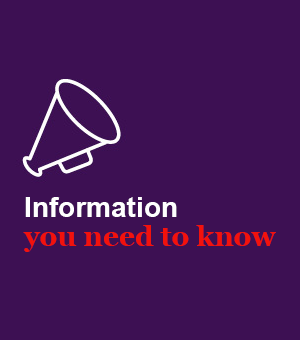
Are you aware that AI misuse can lead to copyright infringements? Take a moment to read through what you can and cannot upload into AI.
.jpg)
No one can study on an empty stomach. ACU Library has you covered while you prepare for exams. Come and grab a study snack on us from 3 - 21 November. Funded by the SSAF.
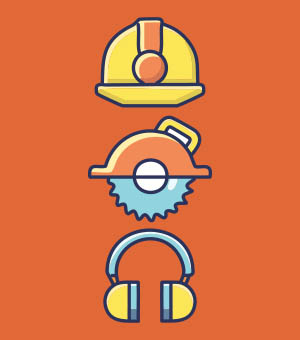
Lift installation works start in the Strathfield Campus Library on Monday 27 October.

Planning to use the library's interlibrary loan system? There are a few things to know before making your request.

Thinking about using AI as a research tool? ACU Library has resources to help you to use AI responsibly and ethically.

A snapshot of Saint Carlo Acutis, one of ACU’s Patron Saints.

From sustainability to equity, the ethics of AI can feel murky. The new AI Ethics tile on our AI Hub walks you through the complexities.

With rapid developments in AI taking place all the time, it can be hard to keep track of the basics. Visit our AI Hub to stay informed.

Your campus library collections are useful for more than researching for assessments. ACU Library houses numerous works that explore diverse perspectives, experiences and ideas.

These two accessibility tools are free, easy to use and install. And helpful for any student looking for flexible ways to learn.

Want to study in your campus library but not sure about accessibility? Read on for information about inclusive spaces.
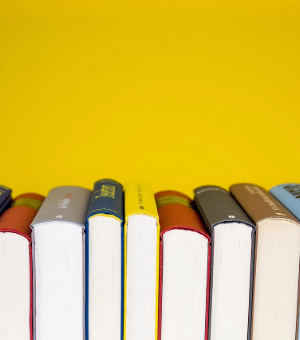
With thousands of articles and ebooks accessible from the comfort of our laptops, the power of the library's physical collections can easily be overlooked. Take time to browse our shelves when you're ...
.png)
Whether you're working on a challenging assessment task or writing a thesis or publication, you can help yourself shine by booking a Zoom session with a librarian this semester.

With thousands of resources available, finding the perfect article or book for your assignment can feel overwhelming. Luckily, ACU Library has plenty of tips for smart searching.
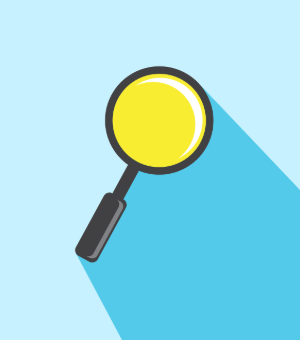
There’s a lot of information out there, and not all of it will help you in your studies. But how can you spot the difference between reliable and questionable content?

A planned network outage will take place on Melbourne Campus on Sunday 31 August from 8:30 am to 6 pm. As a result, some ACU systems across other campuses may also experience disruptions throughout th...

Manage your citations in a snap! EndNote 2025 is now available to download.

Sick of hitting paywalls during your research? ACU Library has the tools you need to access information fast and free while researching online. We subscribe and pay, so you don't have to.

Join us in the Melbourne Library at 2:30 pm on Thursday 21 August to hear artist and ACU fellowship scholar Rachel Anne Buch discuss her latest exhibition, Escaped Wonders.